Submitting a VoiceThread to a ThreadBox
If you are an administrator for a ThreadBox or if submissions have been allowed, there are two ways to add a VoiceThread.
- Navigate to the ThreadBox where you want to contribute a VoiceThread.
- Click on “Add to ThreadBox” near the top-right corner.
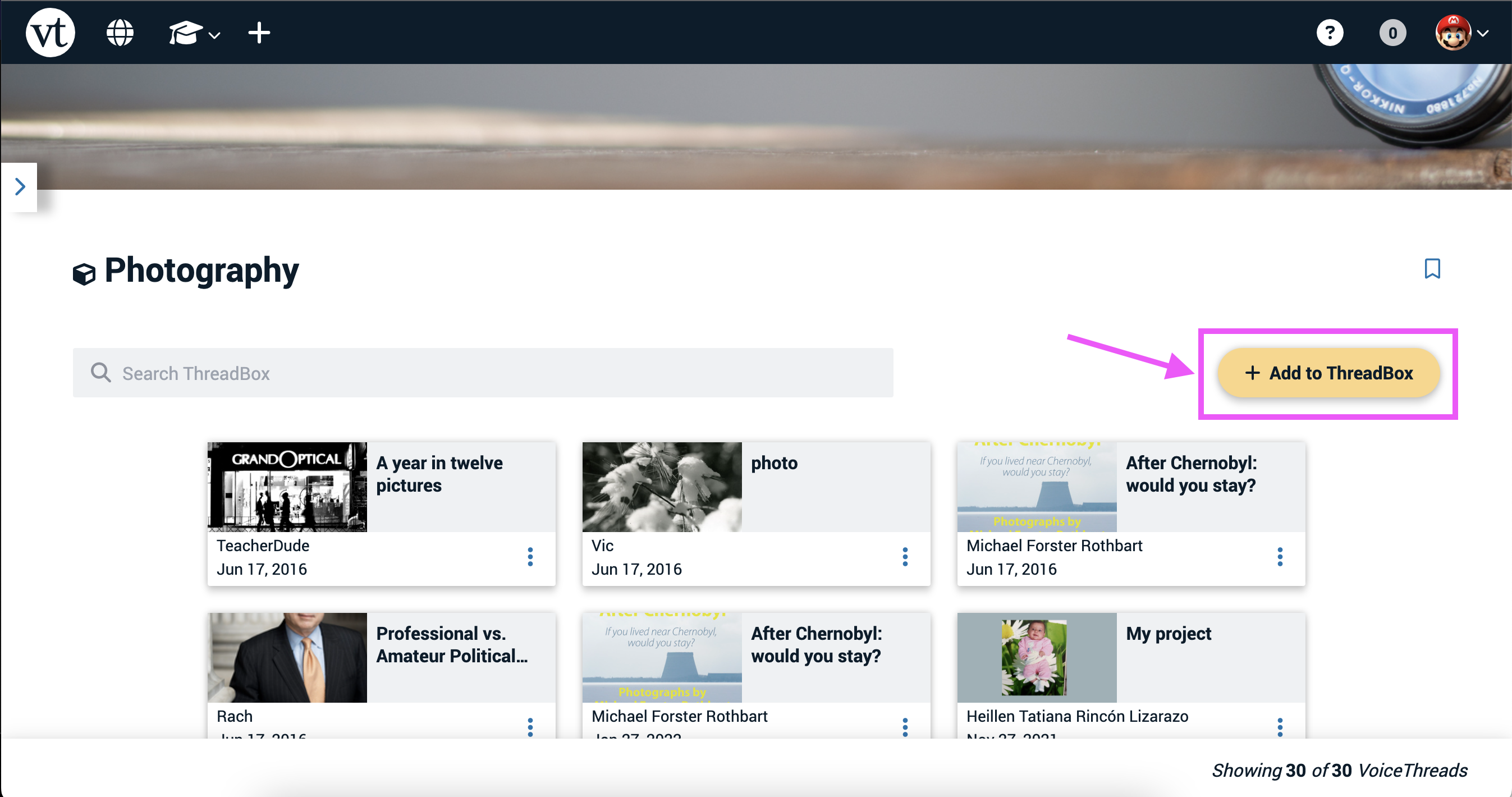
There are three sources from which you can add a VoiceThread.
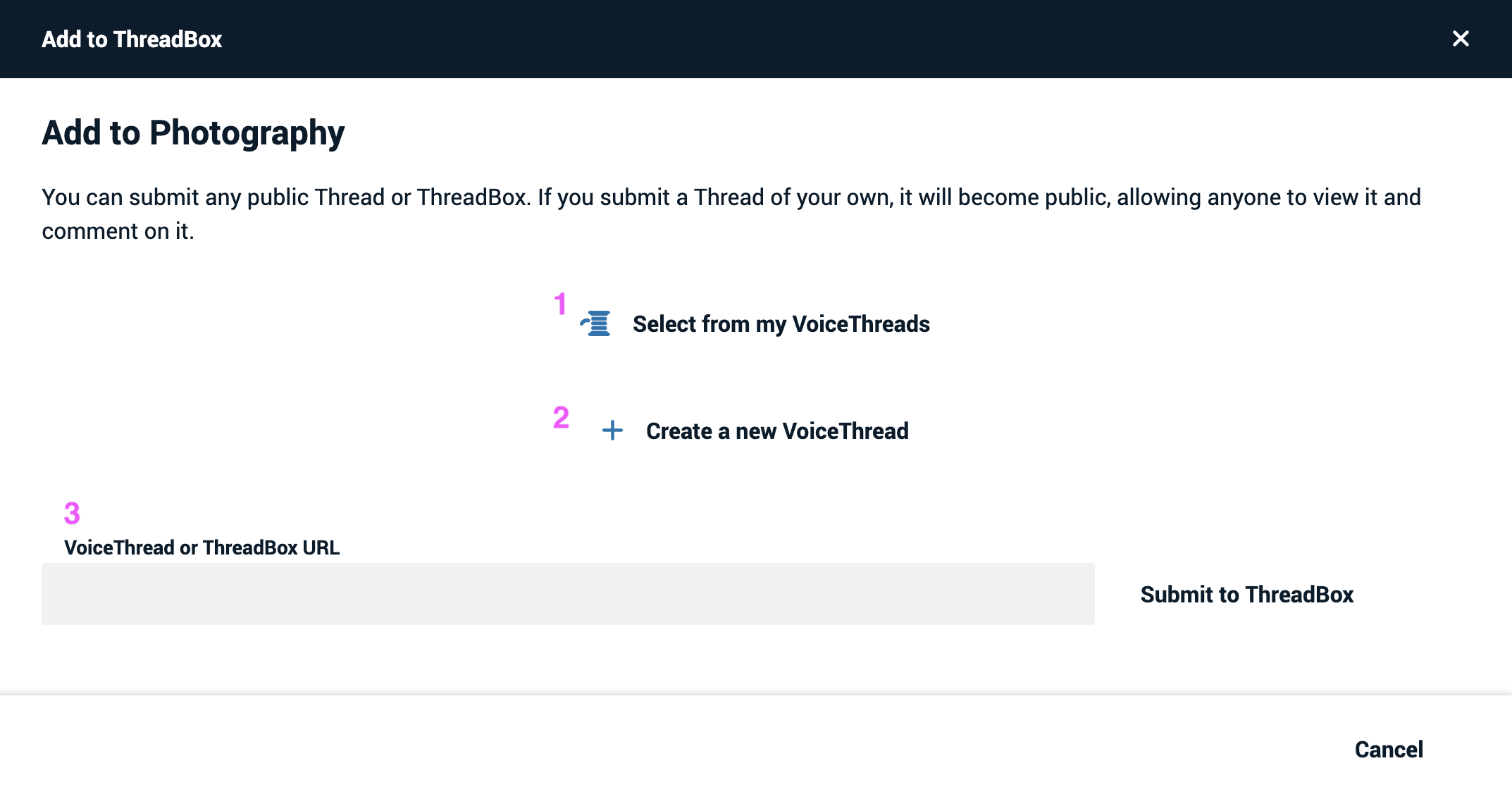
- Select from my VoiceThreads: Click here to pull up a list of the VoiceThreads you have created. You can select one or more to submit to the ThreadBox.
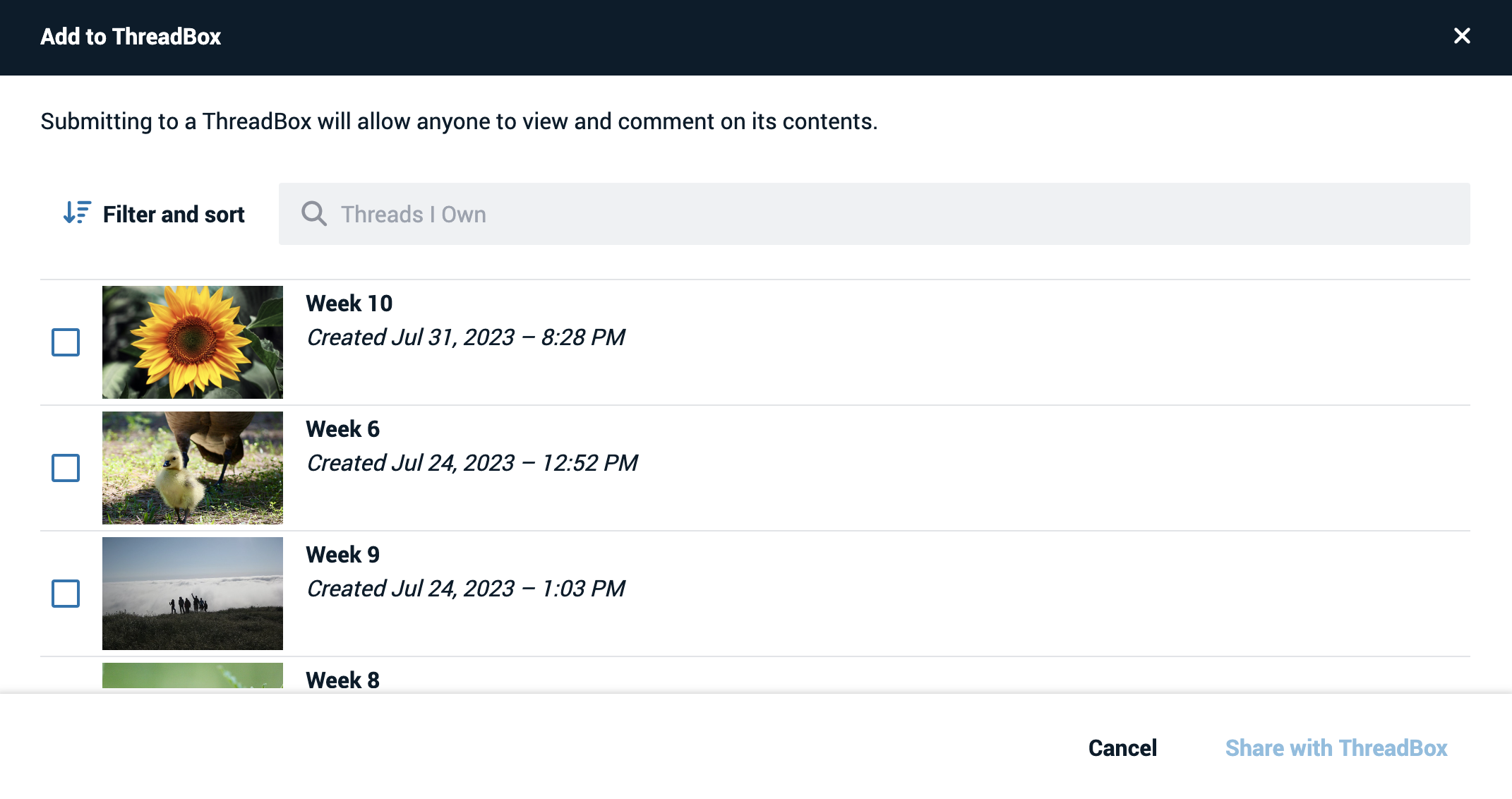
- Create a New VoiceThread: Create a new VoiceThread of your own from scratch, then submit it to the ThreadBox once you’re done.
- VoiceThread or ThreadBox URL: As long as the VoiceThread or ThreadBox you are trying to submit is yours or is already public, you can enter its link here to submit it.